Log in to your site
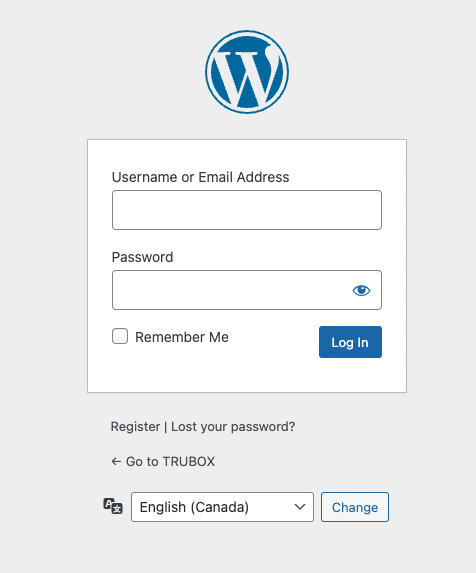
1. In the address bar of a browser, add /login to the end of your site’s URL (Example: https://bakingwithjane.trubox.ca/login
2. Click enter and you will be redirected to the WordPress login page
3. Enter your username/email address and password and click the Log In button.
Update the site title and administration email address
- Navigate to the site’s Dashboard, then to Settings > General
- Update the Site title and Administration Email Address, as desired
- Click the Save Changes button
Update the site visibility
- Navigate to the site’s Dashboard, then to Settings > Reading
- Under the Site visibility section, select the option you are most comfortable with
- Click the Save Changes button
Edit an existing page
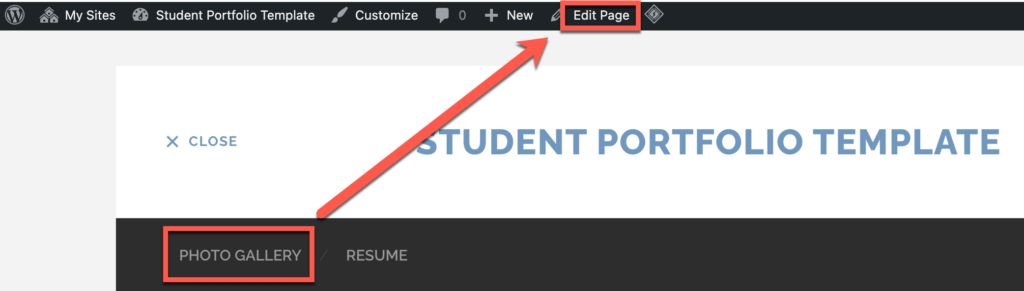
- From the site’s main menu, click the name of the page you want to edit
- When it loads, click Edit page
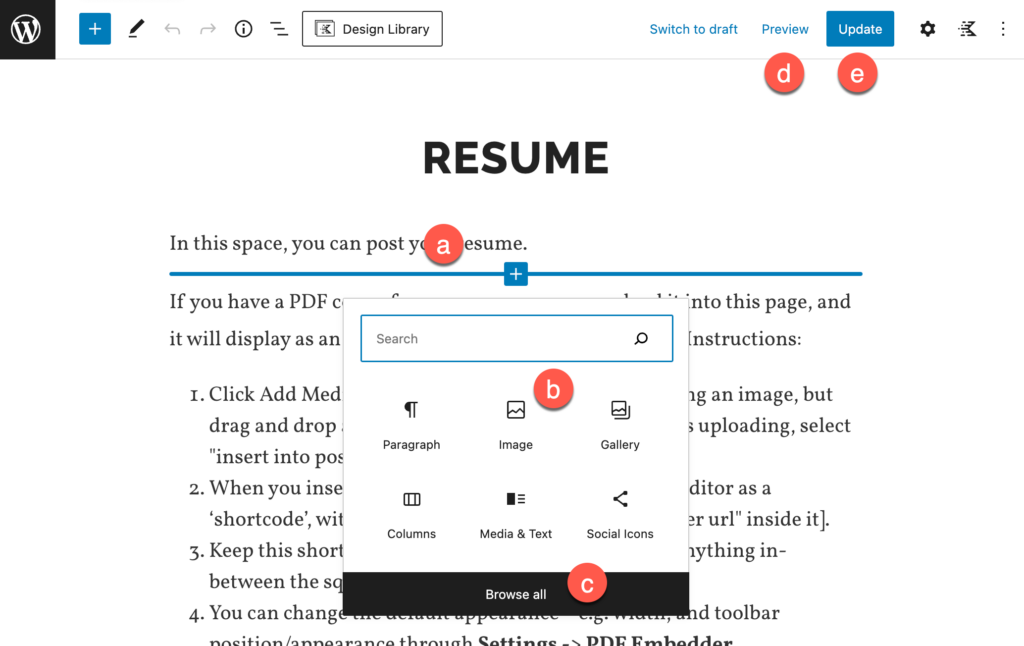
- On the page, hover over a space where you want to add a “block” and click the plus sign [+] that appears (a)
- Select a block item from the featured list of popular items (b) or click Browse all to see a full list of items (c)
- When you are finished editing the page, you can Preview it or Update it
Create a new page
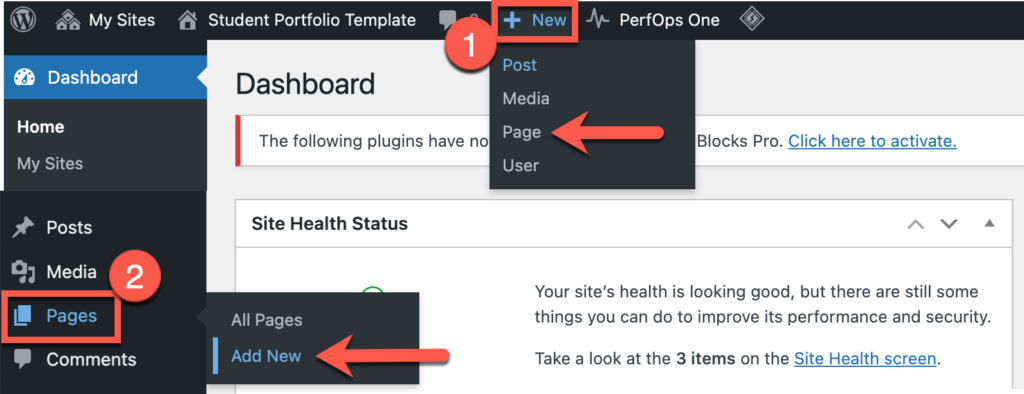
From the Dashboard, you can create a new page two ways:
- Hovering over the + New tab > Page
- Hovering over the Pages menu item > Add New
Update the menu
From the Dashboard, go to Appearance > Menus.
Options for updating the menu:
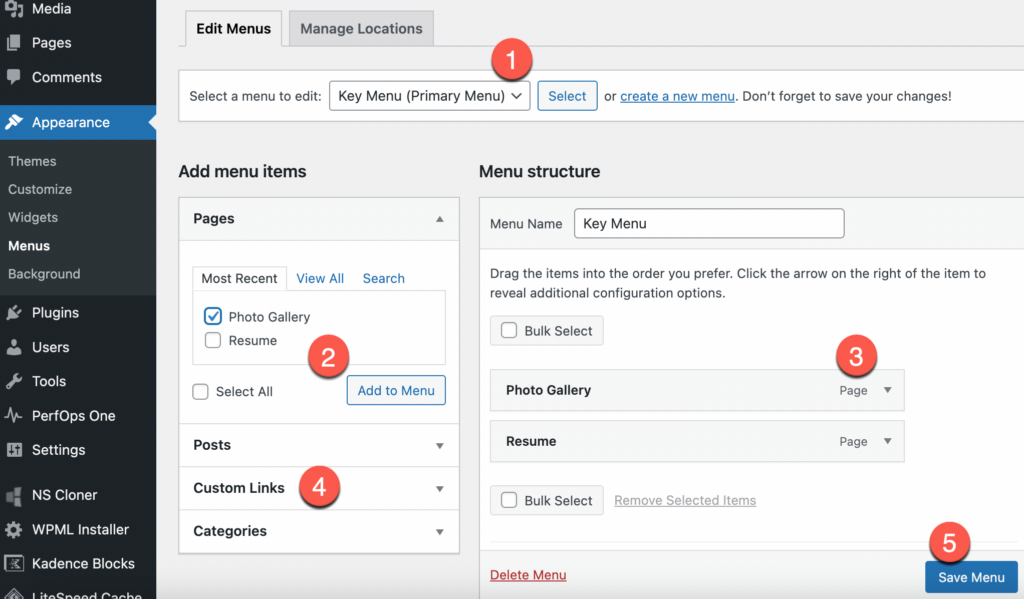
- Select the menu you want to edit (Key Menu or Social Menu)
- Click the dropdown box to access other menus. Select the menu you want to edit. Click the Select button to make your selection.
- Add a page to your menu
- Check the box for the page(s) you want to add to your menu. Click the Add to Menu button. Once they’ve been added to the Menu structure section, you can rearrange pages by dragging and dropping them.
- Delete a page from your menu
- In the Menu structure section, click the downward pointing arrow next to the name of the page you want to delete. Click Remove.
- Add a custom link
- Click the downward pointing arrow next to the Custom Links menu item. In the URL box, enter the URL. In the Link Text box, enter a name for this URL that will appear in the menu. Click the Add to Menu button.
- Save menu
- After making any changes to your menu, click the Save Menu button.